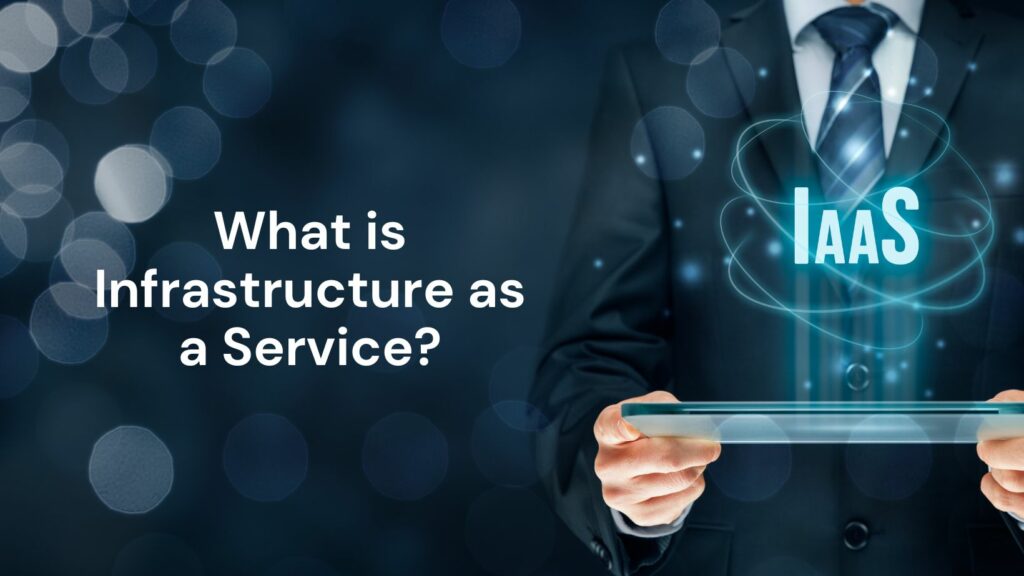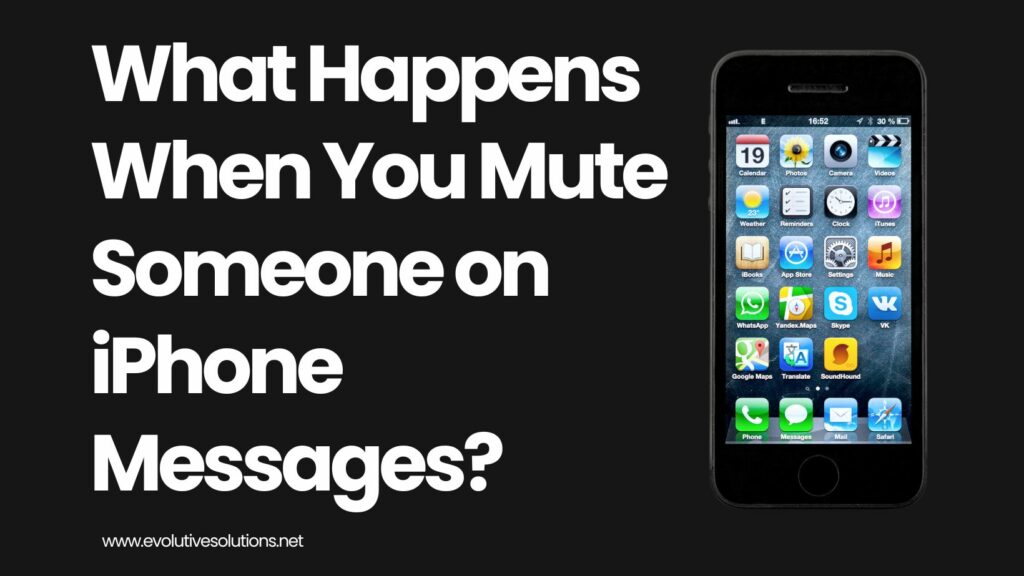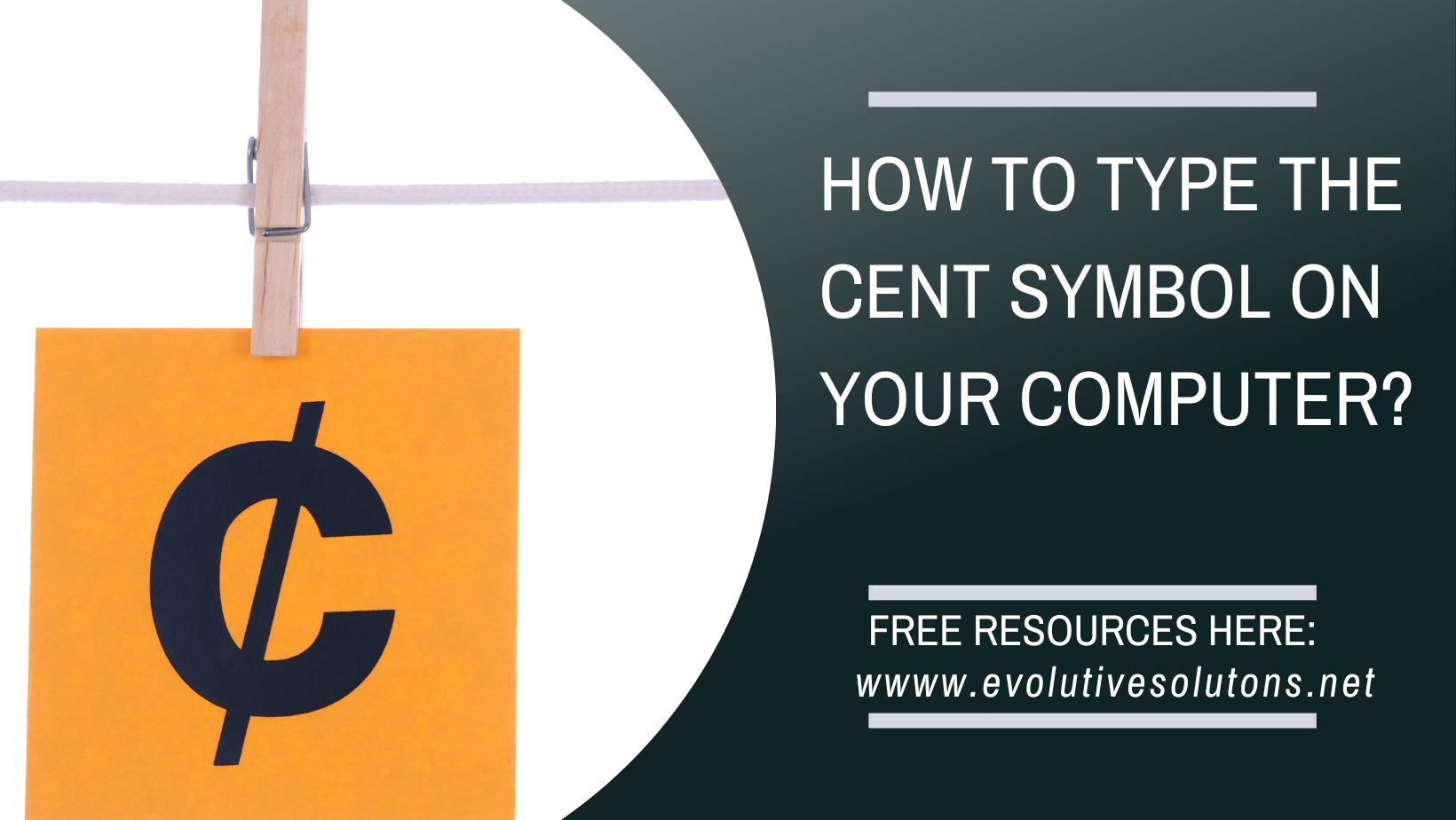How to Compress Large Audio Files on Android?
If you have ever tried to send a large audio file via email or another file-sharing service, you may have noticed that it can take a long time, and the file can be quite large. This is because most audio files are not compressed, which means that they take up a lot of space.
However, there are ways to compress audio files so that they take up less space. In this article, we will show you how to compress large audio files on Android.
1. Three Ways to Compress Large Audio Files on Android
Whether you’re trying to save space on your phone’s limited storage or you want to send a large audio file to someone else, compressing your audio files can be extremely helpful.
Here are three ways to compress large audio files on Android:
1. Use an app in the Play Store:
There are a number of apps available on the Google Play Store that can help you compress your audio files. These apps are also designed to compress audio files without losing quality. Some popular audio compression apps include MP3 Reducer, Audio Compressor, and Smaller Size.
To compress an audio file using a dedicated audio compression app:
- Open the app and tap the “Add File” button.
- Select the audio file you want to compress.
- Tap the “Compress” button.
- Select the desired compression format and settings.
- Tap the “Start” button.
- Wait for the compression process to finish.
- Tap the “Save” button.
2. Use a file manager to compress to reduce the size:
You may want to reduce the size of your audio files if you are running out of storage space on your Android device. There are a few ways to do this. One way is to use a file compression app.
There are many of these available for free on the Google Play Store. Simply open the app and select the audio files you want to compress. The app will then do the rest.
Another way to reduce the size of your audio files is to use an audio converter. This will allow you to convert your audio files into a lower-quality format. This is not recommended if you care about audio quality, but it will save you some space.
If you don’t want to download an additional app, you can also use a file manager to compress your audio files. These apps can compress a variety of file types, including audio files. We recommend using ES File Explorer, WinZip, and RAR which includes a built-in audio compressor.
To compress an audio file using a file manager app:
- Open the app and navigate to the location of the audio file.
- Select the audio file you want to compress.
- Tap the “Compress” button.
- Select the desired compression format and settings.
- Tap the “OK” button.
- Wait for the compression process to finish.
- Tap the “Save” button.
Finally, if you have a lot of audio files, you can use an app like PowerAMP to manage them. PowerAMP can help you organize your files and even compress them further. It’s a good idea to use an app like this if you have a lot of audio files, as it can help you keep your file sizes down.
3. Convert to a different file format:
Use an Online Tool If you don’t want to install any third-party app on your Android device, you can also use an online tool to compress audio files.
Another option is to convert your audio files to a different file format, which can often lead to smaller file sizes. For example, you can convert an MP3 file to an M4A file. Whichever method you choose, compressing your audio files can save you a lot of space and make it easier to share them with others.
One of the best online tools that you can use is called Online Audio Converter. This is a free online tool that allows you to convert and compress audio files. To use this tool, simply go to the website and upload the audio file that you want to compress.
Once the file is uploaded, select the desired quality and format, and then click on the “Convert” button. The website will then compress the audio file and you can download it to your computer or phone.
Final thoughts
These are three methods that you can use to compress large audio files on Android. We hope that this article was helpful.