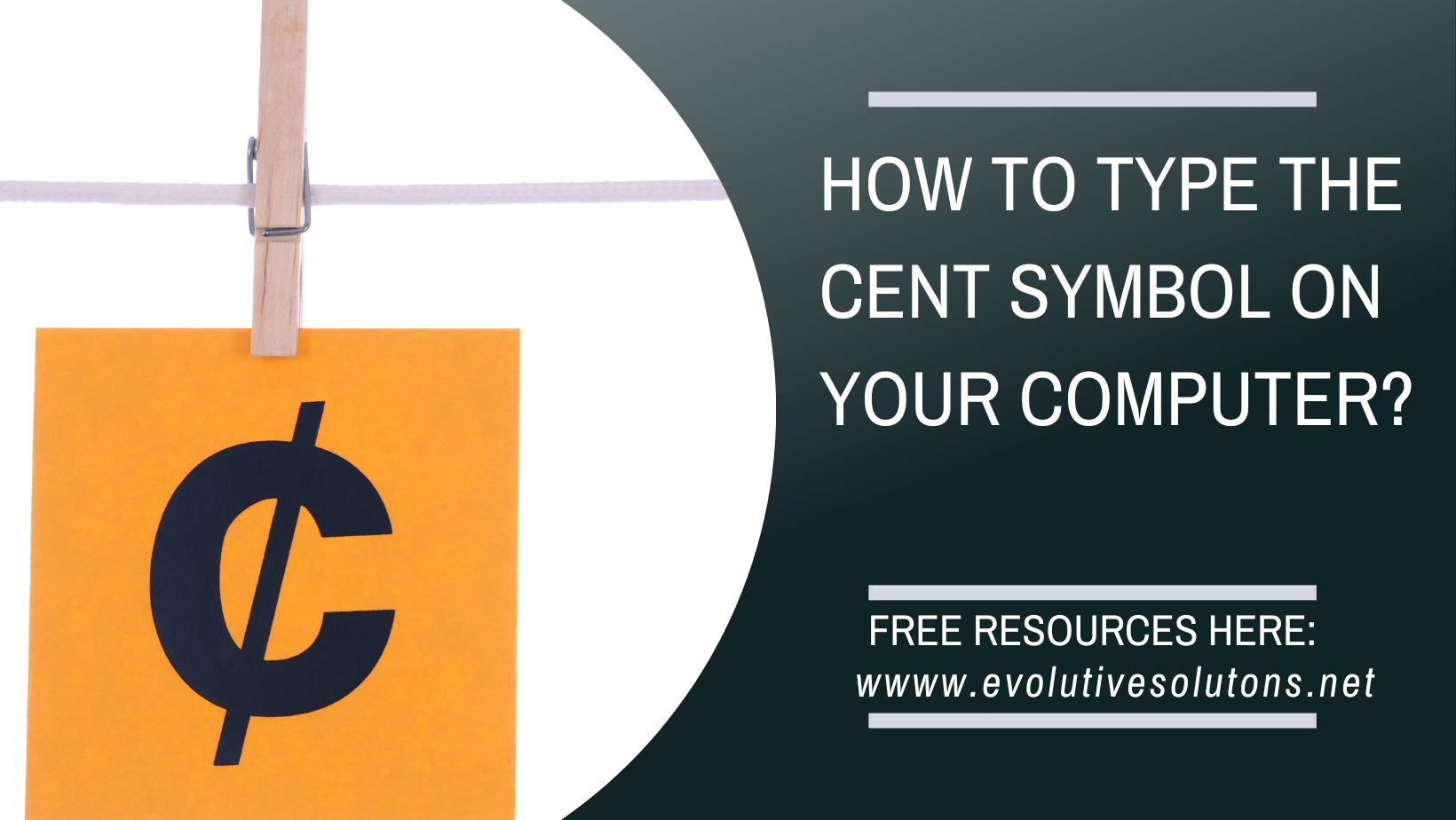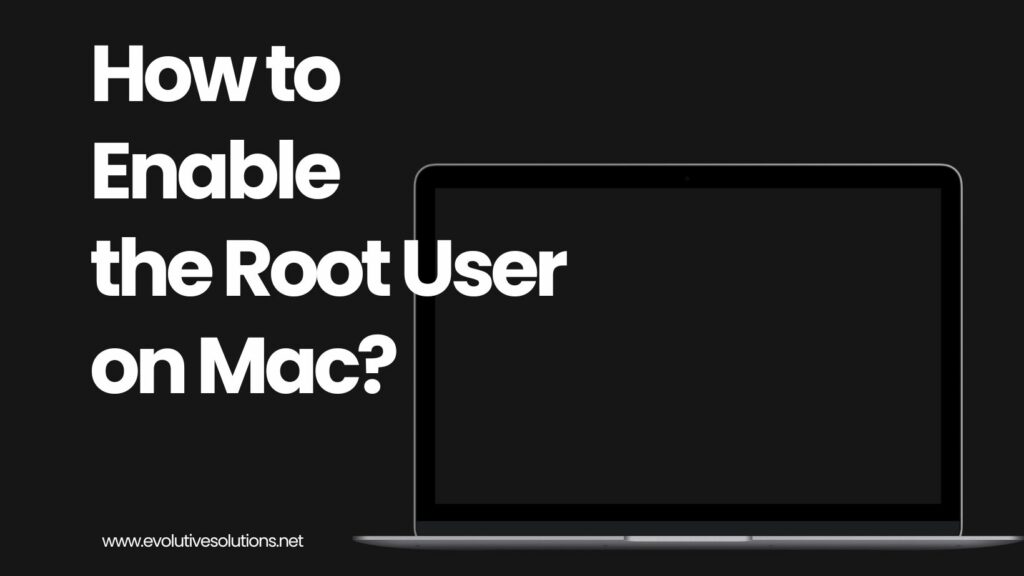
How to Enable the Root User on Mac
The root user is disabled by default for security reasons. However, there are times when you may need to enable the root user on your Mac. For example, if you’re troubleshooting a problem or accessing a hidden file. If you have an administrator account, you can enable the root user and then log in as the root user.
To do this, go to Directory Utility and press the lock to unlock “admin mode.” Then, enable the root user and enter a password. Keep in mind that there is no need to enable the root user on a Mac unless you absolutely need to. And even then, it’s best to use Sudo instead of logging in as the root user.
Logging in as the Root User
There are several reasons why you might want to log in as the root user. The root user has special privileges that allow it to read and write any files on the system, perform operations as any user, change system configuration, and more. In some cases, you may need these special privileges to troubleshoot a problem or install a new application.
To prevent users from logging in directly as root, the system administrator can set the root account’s shell to /bin/false or /usr/sbin/nologin. This will prevent anyone from logging in directly as root, but will not prevent someone from running commands with sudo.
In general, you should only log in as root when absolutely necessary. For most tasks, you can use sudo to run commands with elevated privileges. However, there are some cases where only the root user will do. When that happens, follow the steps above to log in and get things done.
Enabling the Root User
Enabling the Root User on a Mac is a simple process that can be done in just a few steps. First, open the Directory Utility application. Next, click on the lock icon and enter an administrator password. Then, click on the Enable Root User checkbox. Finally, enter a root password and click OK. After following these steps, the root user will be enabled and you will be able to log in as root.
Disabling the Root User
The root user is a special user account on your Mac that allows you to perform tasks that require higher privileges. While the root user is enabled, you should take care when performing tasks that could potentially damage your system. When you’re finished with your task, be sure to disable the root user account as Apple suggests.
Using the Root User
The root user is a special user account on your Mac that allows you to access all of the files and folders on your computer, as well as perform administrative tasks. While the root user is disabled by default, there are some situations where you may need to enable it. For example, if you’re troubleshooting a problem with your Mac, or if you need to access a file or folder that’s normally hidden from view.
To enable the root user on your Mac, first open the System Preferences application. Then click on the Users & Groups preferences pane. Use Touch ID or enter your password when prompted. Next, click on the Edit button in the menu bar, and select Enable Root User from the drop-down menu. Enter a name and password for the root user, and click OK.Once the root user is enabled, you can use it to access all of the files and folders on your Mac. Just remember that because the root user has full access to your computer,
Logging Out of the Root User Account
It is not good practice to use the root user account as your normal user account because of security risks. Therefore, you should use a normal user account and only log in as the root user when necessary. You can prevent users from logging in directly as root by setting the root account’s shell to something else, such as /bin/false. This will effectively make it so that only the administrator can log in as root.
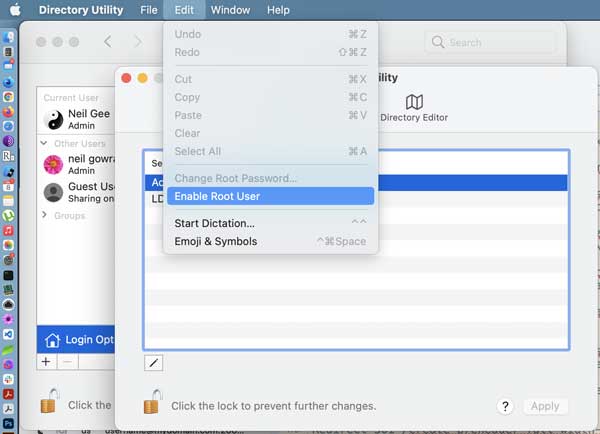
Conclusion – How to Enable the Root User on Mac
To conclude, there are two ways to enable the root super user account in Snow Leopard. The first is probably the quickest. Launch the Terminal and type the following command: sudo dseditgroup -o create -q com.apple.access_sudo -a everyone; then hit Enter/Return. This creates a group called ‘sudo’ which allows all users to use the sudo command.