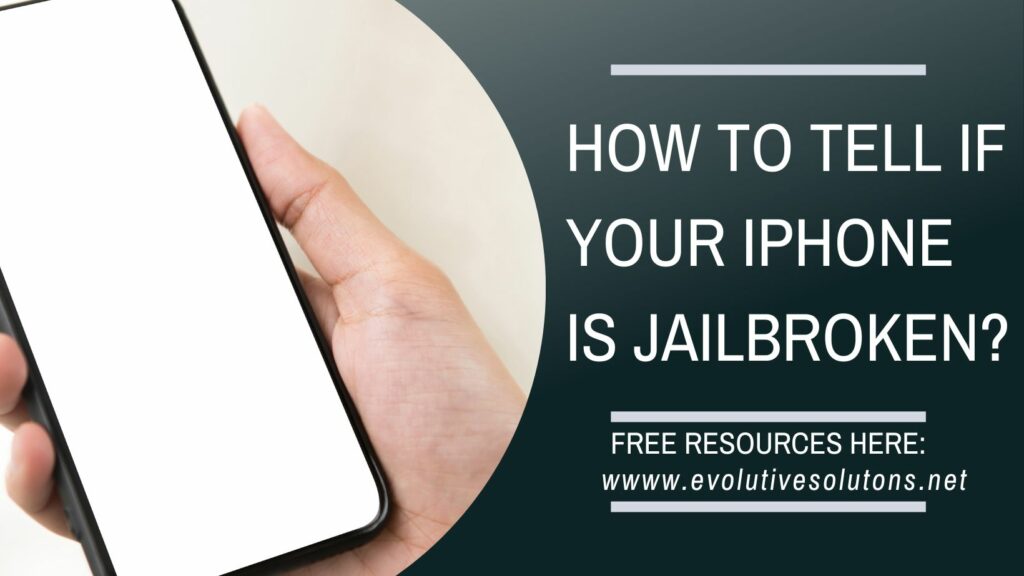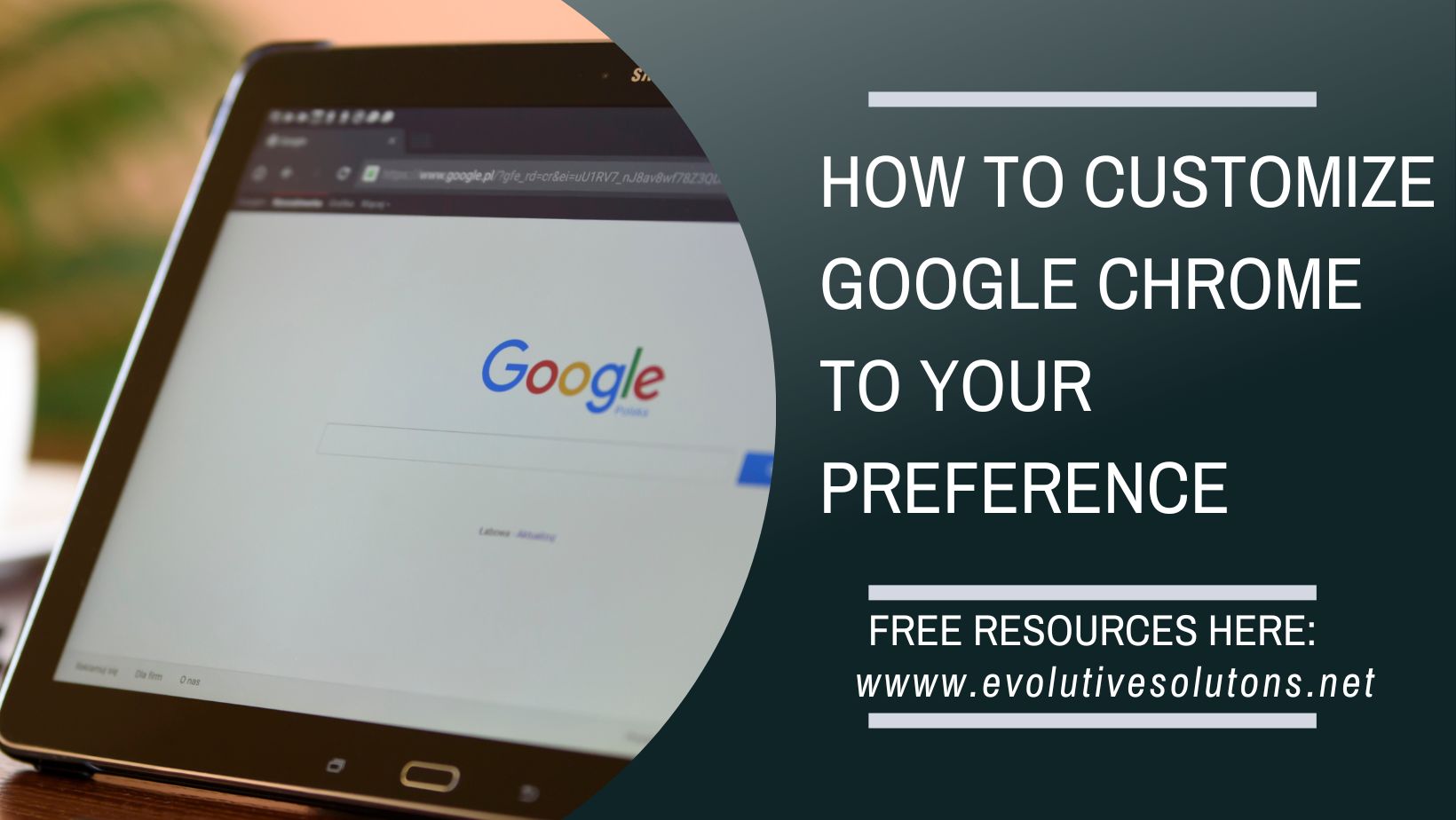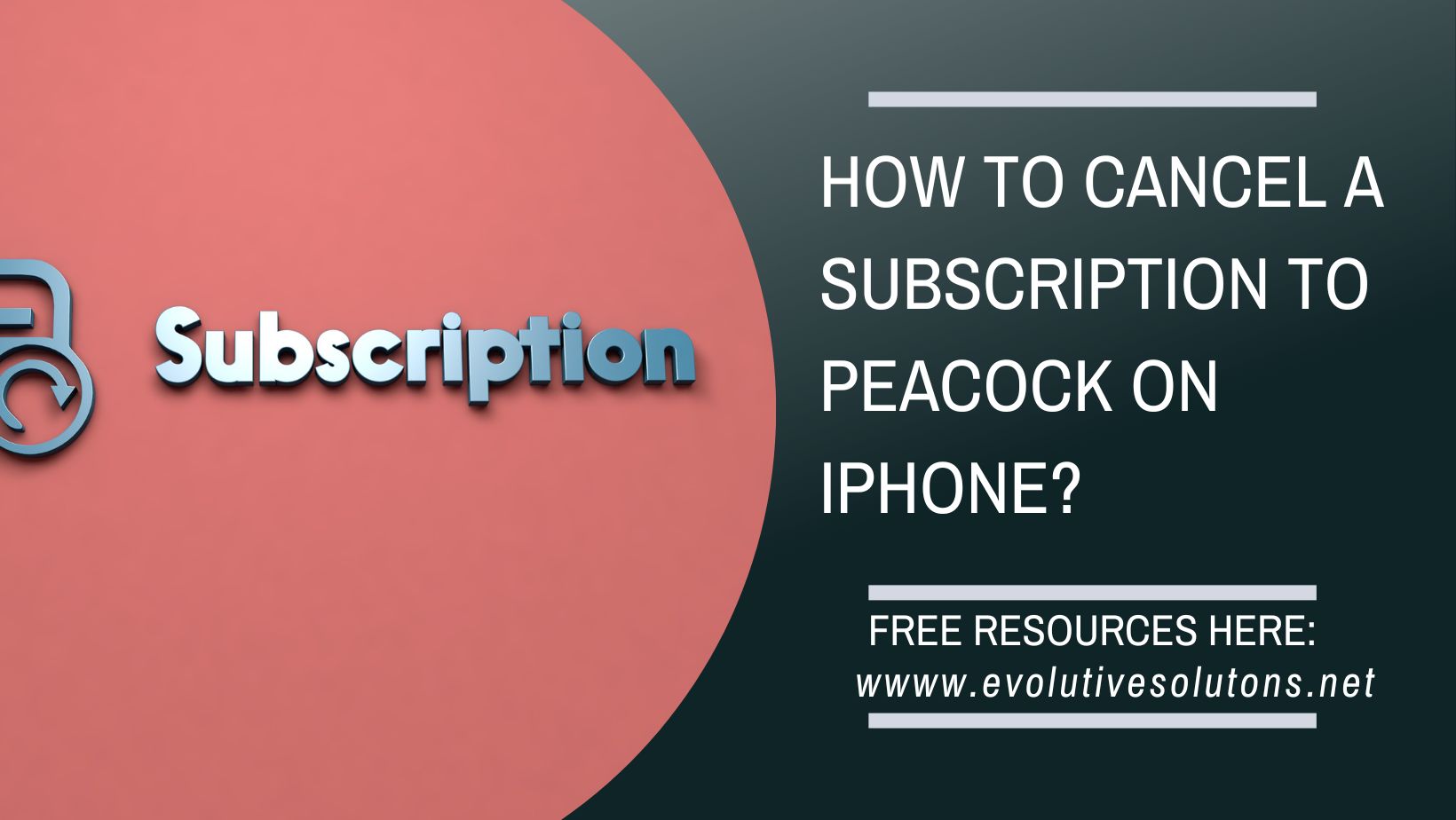![How to Send Gifs on Facebook Messenger? [Easy Guide]](https://evolutivesolutions.net/wp-content/uploads/2022/10/ES-How-to-Send-Gifs-on-Facebook-Messenger-1024x576.jpg)
How to Send Gifs on Facebook Messenger? [Easy Guide]
Nowadays, sending GIFs on Facebook Messenger is a trend. If you don’t know how to do it, don’t worry because it’s actually really easy. All you need is the URL of the GIF that you want to send.
Once you have that, open up a conversation on Messenger and click on the “GIF” button. A search bar will appear and you can paste the URL into that. Just hit “enter” and the GIF will automatically send itself!
Is it easy to send a GIF on Facebook Messenger?
Sending a GIF on Facebook Messenger is easy and only requires a few steps.
First, find a GIF that you want to send. There are many websites that offer free GIFs, or you can create your own. Once you have found the perfect GIF, open the Facebook Messenger app and start a new conversation with the person you want to send it to. In the text box, click on the emoji icon and then select the GIF option.
Find the GIF you want to send and then click on the send button.
What is a GIF?
A GIF is an image file that is often used to animate a short sequence of images or video. They are commonly used to express emotions or reactions and can be easily shared on social media platforms like Facebook. To send a GIF on Facebook Messenger, simply open a conversation and tap on the “GIF” button. You can then search for a specific GIF or browse through popular categories. Once you’ve found the perfect GIF, just tap on it to send.
Steps to Send Gifs with Facebook Messenger Mobile
Facebook Messenger is a great way to stay connected with friends and family all over the world. And one of the best things about it is that you can easily send GIFs to your contacts. If you’re not sure how to send GIFs on Facebook Messenger, don’t worry – it’s actually very easy. Just follow these simple steps:
- 1. Open the Facebook Messenger app on your mobile device.
- 2. Find the contact you want to send a GIF to and tap on their name.
- 3. Tap on the “GIF” button at the bottom of the screen.
- 4. Browse through the available GIFs and select one that you want to send.
- 5. Tap on the “Send” button and your GIF will be sent!
Steps to Send Gifs with Facebook Messenger Desktop
Sending GIFs on Facebook Messenger is easy with the desktop app. Simply open a conversation, click the ” GIF” button, and search for the perfect GIF for your message. You can also browse trending GIFs or upload your own.
How to Get More Gifs on Messenger?
If you’re like most people, you probably enjoy sending gifs to your friends and family on Facebook Messenger. The process is actually quite simple and only takes a few seconds. Here’s a quick guide on how to send gifs on Facebook Messenger:
- 1. Open the conversation you want to send a gif in.
- 2. Tap on the emoji button in the bottom left corner of the screen.
- 3. Tap on the GIF button (it looks like a film strip).
- 4. Find the perfect gif for the occasion by scrolling through the options or searching for something specific.
- 5. Tap on the gif you want to send and it will automatically insert into your message.
- 6. Type out any accompanying text and then hit send!
Conclusion
In conclusion, here’s a list of tips and tricks that I hope will help you use Messenger to send images, videos, GIFs, and other media that you want to share with your friends on Facebook.