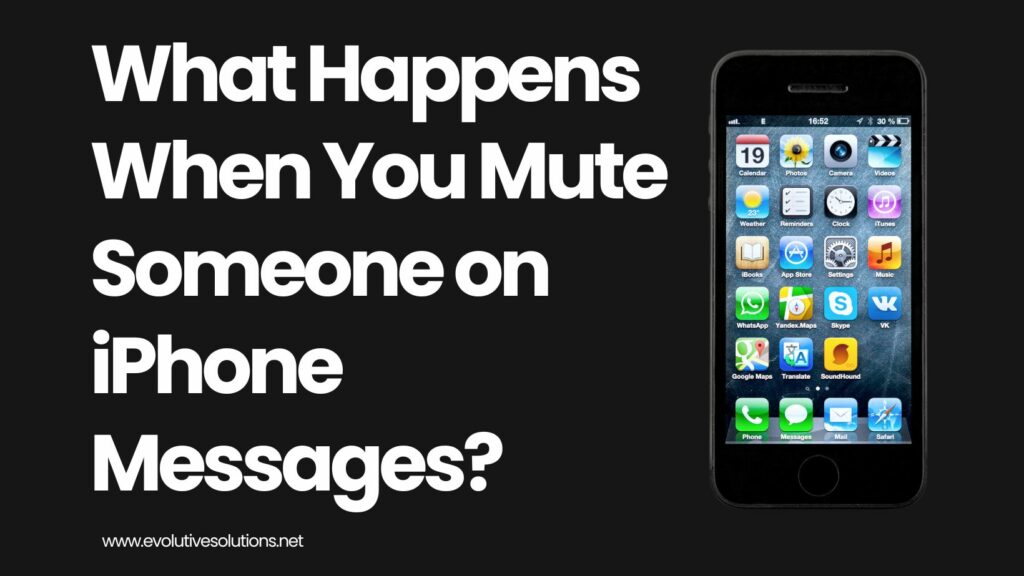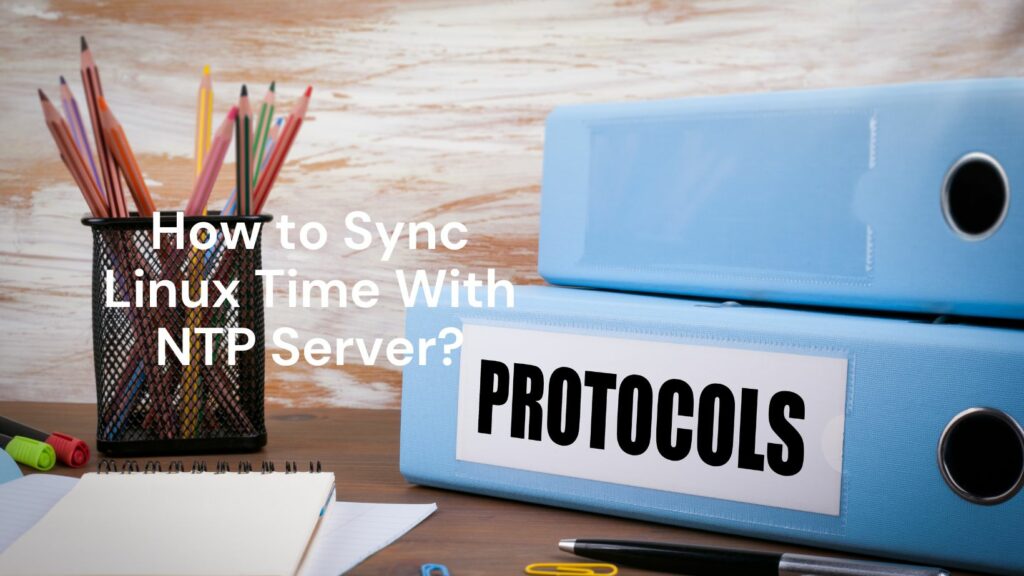
How to Sync Linux Time With NTP Server?
If you are using a Linux operating system, it is important to keep the time synchronized with an NTP server. This can be done using the ntpdate command. The ntpdate command will query an NTP server and adjust the local clock accordingly.

How to Enable Time Synchronization on Linux?
Time synchronization is important for many reasons. It can help ensure that files are saved with the correct timestamp, and it can also help prevent issues with software that may rely on the system clock.
Linux has a built-in tool for syncing the system clock with an NTP server, and it is relatively easy to set up. In this article, we will show you how to enable time synchronization on Linux.

How To Install ntpdate Client?
The process of synchronizing the time on a Linux system with an NTP server is a two-step process.
The first step is to install the ntpdate client, and the second step is to configure the ntpdate client to synchronize with an NTP server.
The ntpdate client can be installed using the apt package manager. Once the ntpdate client is installed, it can be configured by editing the /etc/ntp.conf file.
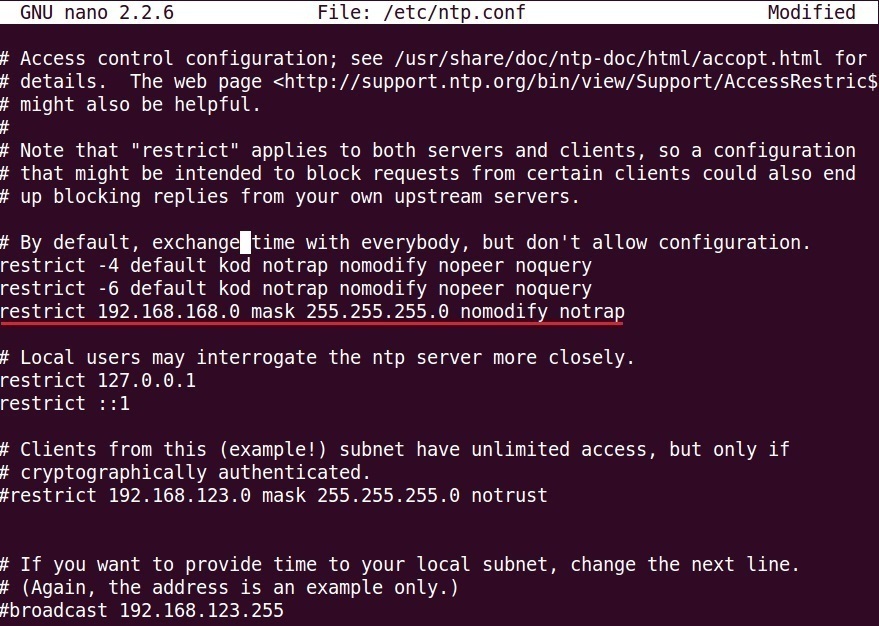
How To Install ntpd Daemon?
The ntpd daemon is responsible for synchronizing the local clock of your Linux server with a remote NTP server. In this article, we will show you how to install and use the ntpd daemon.

How To Monitor ntpd?
If you want to ensure that your Linux system’s time is always accurate, you can sync it with an NTP (Network Time Protocol) server.
This can be done using the ntpdate command or the ntpd daemon. To use ntpdate, simply specify the address of the NTP server you want to use:
ntpdate pool.ntp.org If you want to use the ntpd daemon to continuously sync your system’s time, you can install it using your package manager.
Once it is installed, you will need to edit the /etc/ntpd.conf file to specify the NTP servers you want to use.
You can then start the ntpd service and enable it to start automatically on boot:
systemctl start ntpd
systemctl enable ntpd
Conclusion
In order to ensure that your computer’s time is accurate, you can sync it with an NTP server. To do this on a Linux machine, you can use the ntpdate command. This will query the server and set your computer’s clock to the correct time.